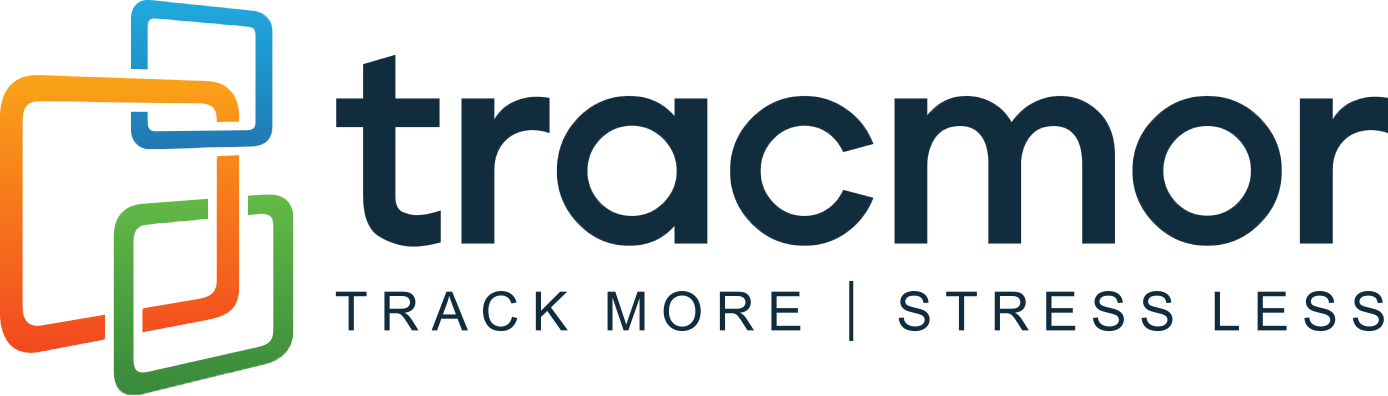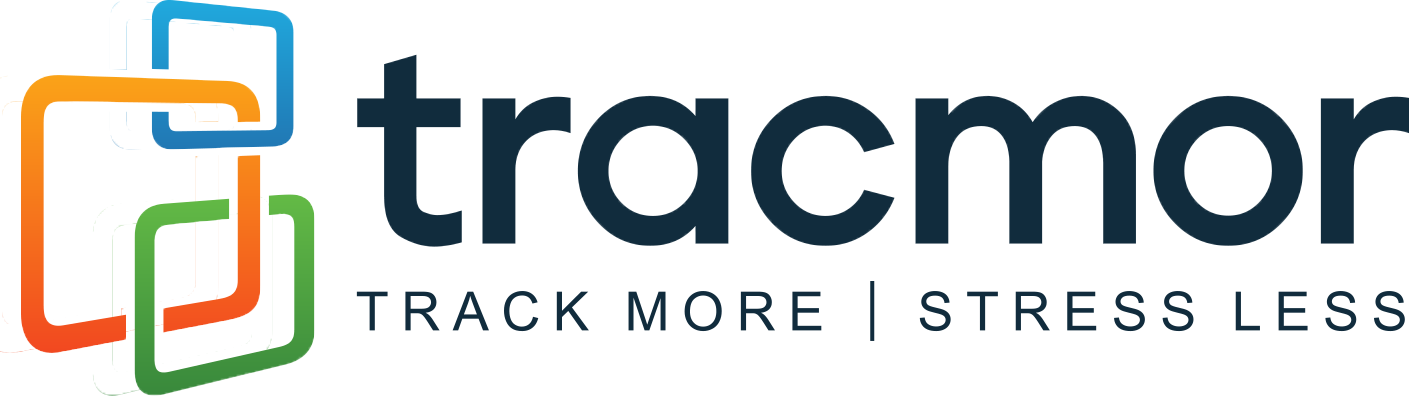We’re excited to announce a new feature in Tracmor – Single Sign-On (SSO) with Third-Party Identity Providers!
This update is designed to make your login process easier, faster, and more secure by allowing users to log in using their existing organizational credentials via platforms like Okta, Azure AD, or any SAML-compliant Identity Provider (IdP).
✅ Why use SSO?
- One-click login for users
- Centralized access management
- Improved security and compliance
- No need to remember separate passwords for Tracmor
🛠️ How to Set Up SSO in Tracmor
Follow these steps to configure SSO for your Tracmor account:
Step 1: Log in to your Tracmor Admin Panel
1. Log in to your Tracmor admin account.
2. Navigate to the Admin section.
3. Click on “SSO with Third Party”.
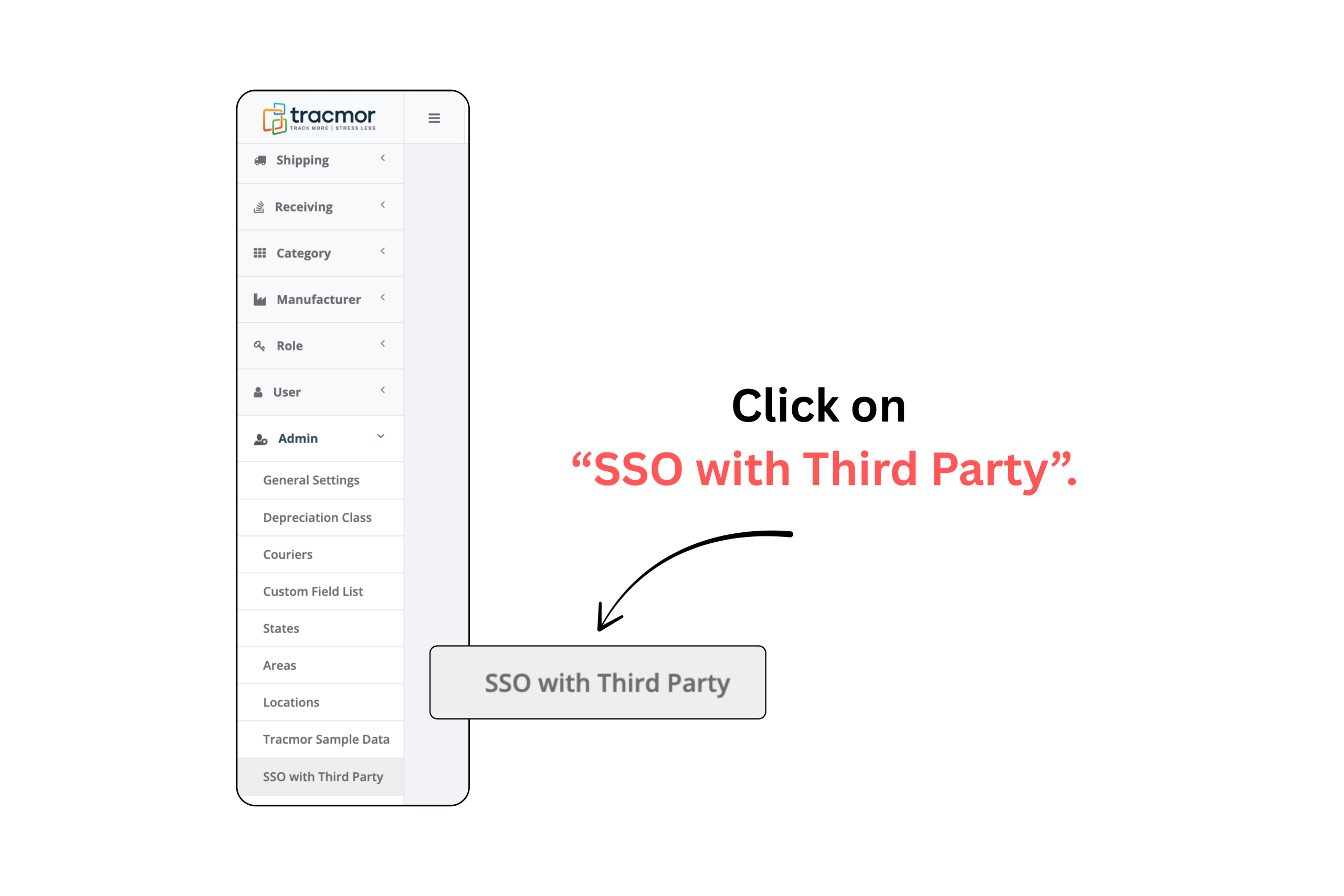
Step 2: Enter Required IdP Details
You’ll now be asked to enter the following information provided by your Identity Provider (IdP):
1. IdP Entity ID (Unique identifier for your IdP)
2. Sign-In URL (SAML login endpoint (SSO URL) from your IdP)
3. X.509 Certificate (Public certificate used to sign and validate SAML responses)
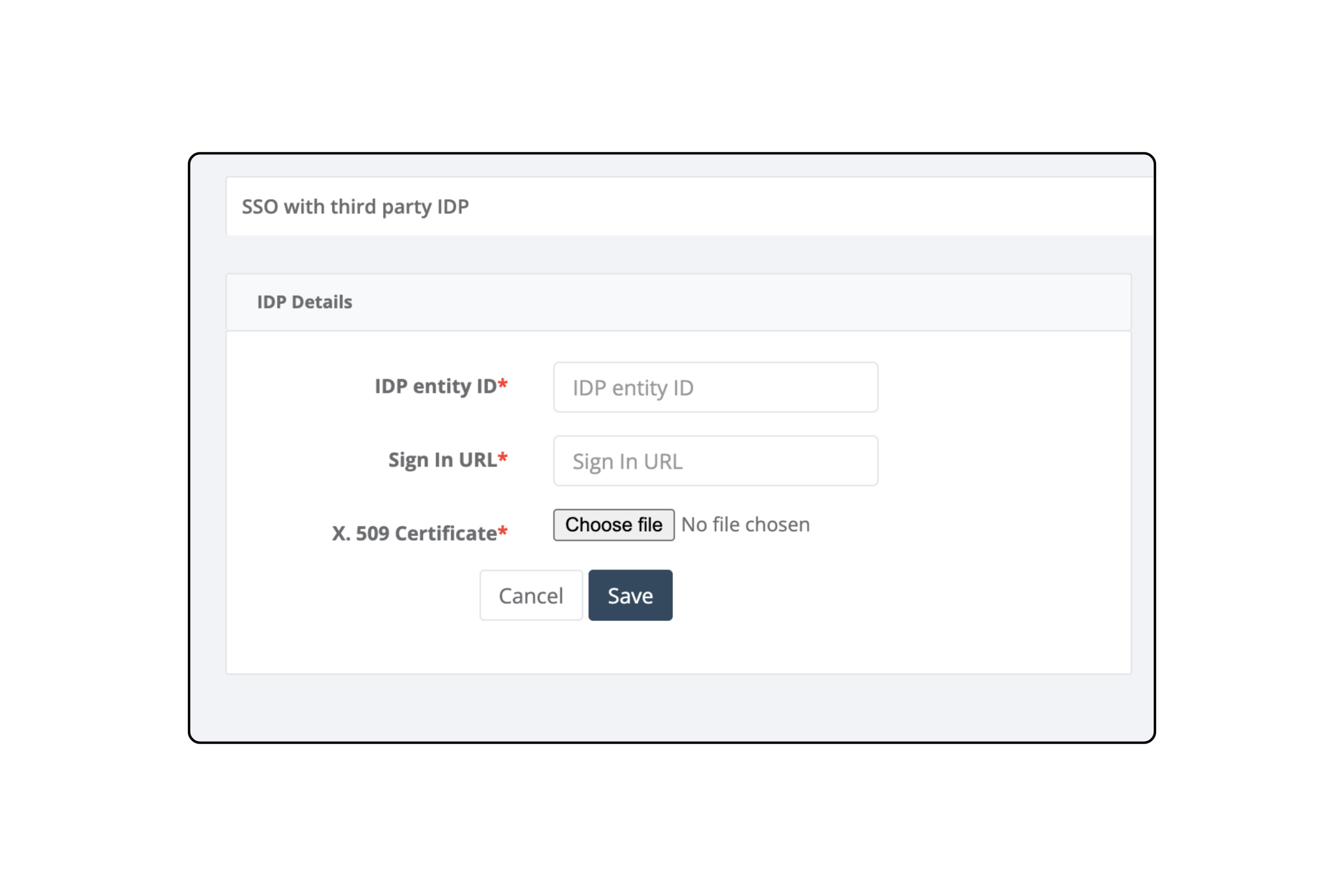
Step 3: Add Tracmor as a Service Provider (SP) on your IdP
When setting up your Identity Provider (IdP), such as Okta or Azure AD, use the following details for Tracmor. (Replace yourdomain with your actual tracmor subdomain):
1. Entity ID: https://yourdomain.tracmor.com
2. ACS (Assertion Consumer Service) URL: https://yourdomain.tracmor.com/saml/acs
3. SP Initiated Login URL: https://yourdomain.tracmor.com/saml/login
Step 4: Share or Save Configuration
Once your IdP is configured:
1. Either enter the IdP details into Tracmor directly, or
2. Send the IdP metadata or details to the Tracmor support team for assistance.
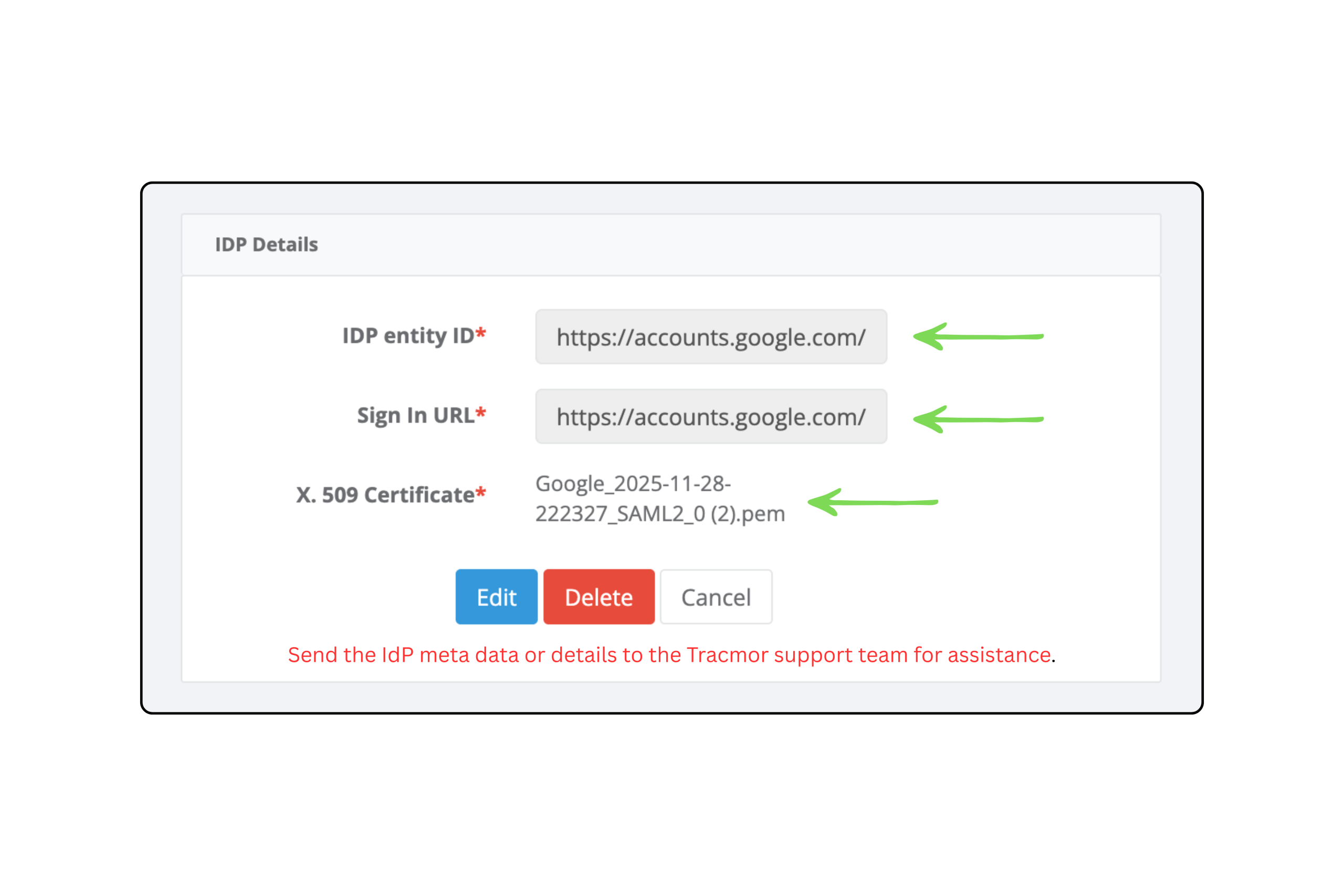
Step 5: Enable SSO for Your Users
After configuration is complete:
1. Make sure SAML login is enabled for your organization.
2. Ensure all intended users are assigned to use SSO via your IdP.
Step 6: Try Logging In Using SSO
1. If you have already logged in to your Tracmor account, then log out of your Tracmor account.
2. On the login page, you’ll now see a “Login with SSO” link.
3. Click it, and you’ll be redirected to your Identity Provider login page.
4. Upon successful authentication, you’ll be logged into Tracmor!
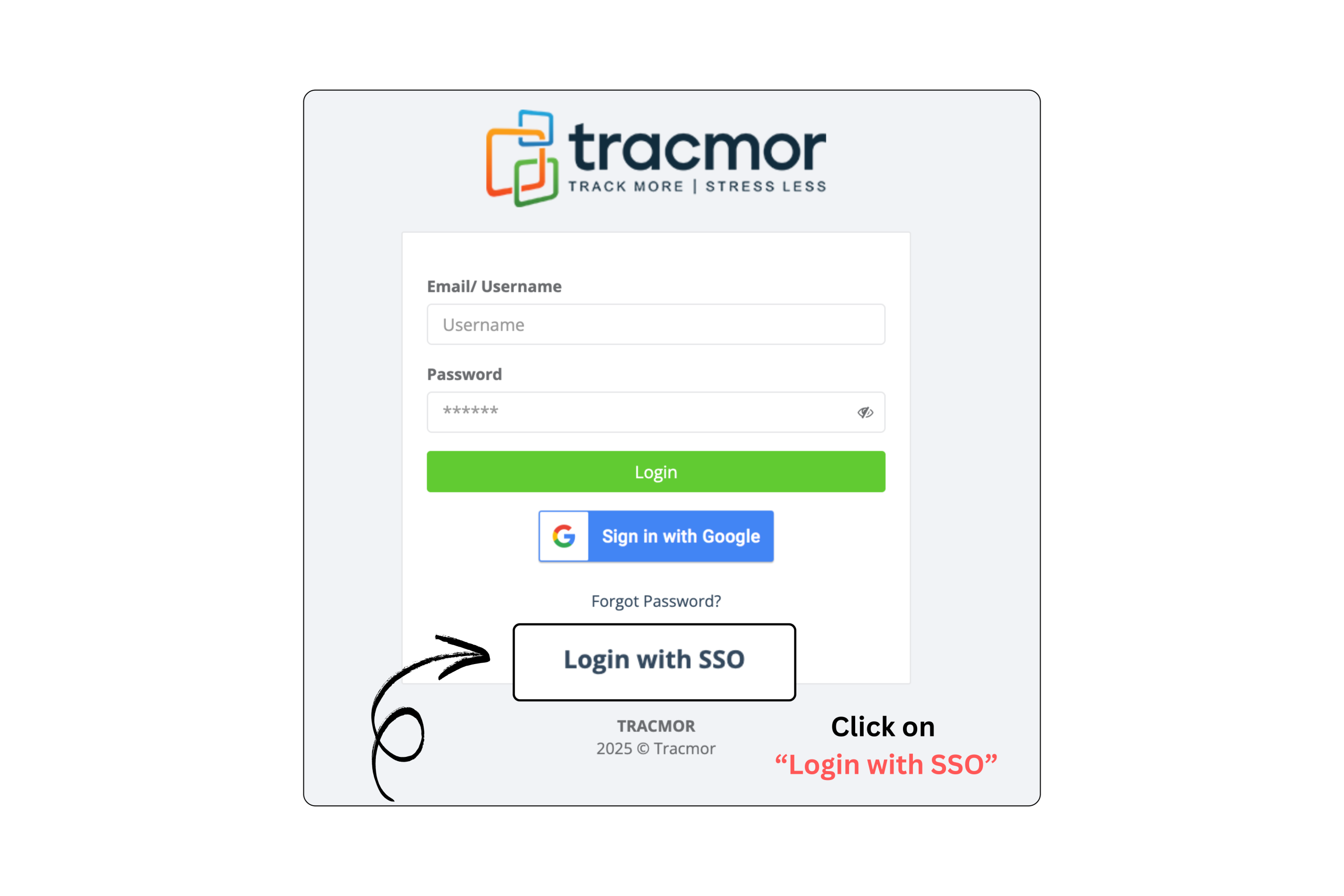
✅ That’s it!
You’ve successfully set up SSO for Tracmor! This integration makes logging in seamless for all users in your organization and adds an extra layer of security with centralized access control.
Need help? Reach out to our Support Team at support@tracmor.com, and we’ll be happy to assist.