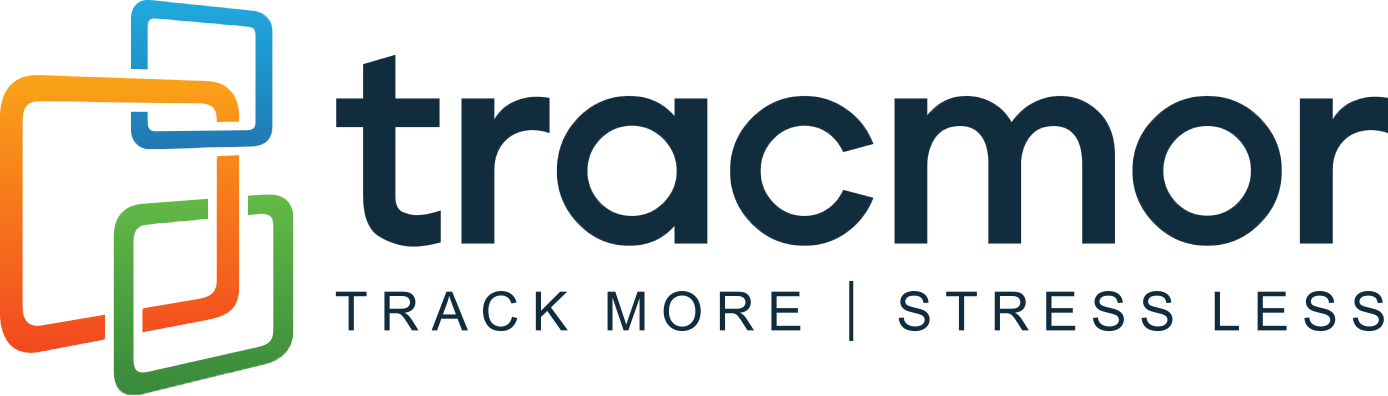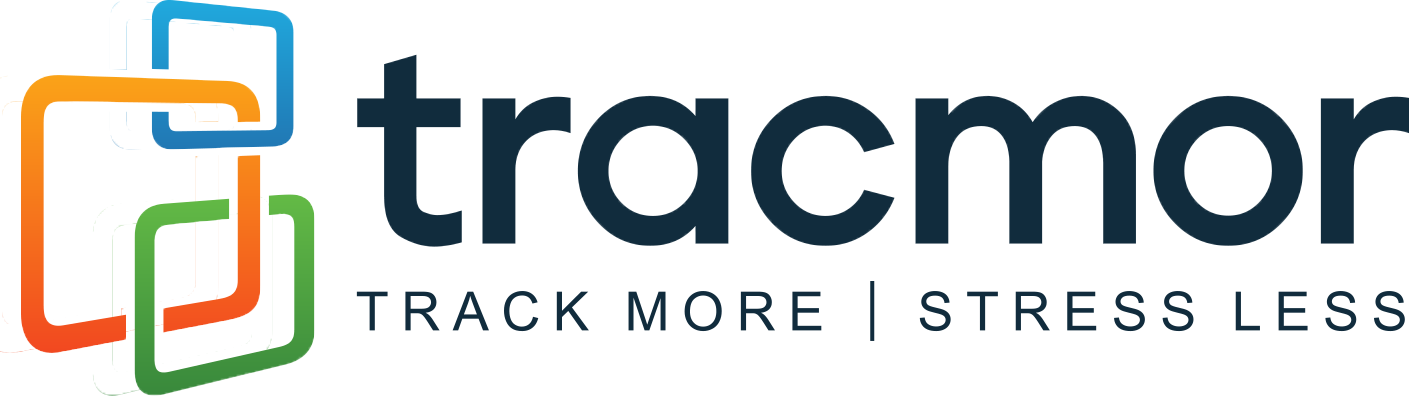QR Code Scanners and Tracmor
QR (Quick Response) codes are two-dimensional barcodes that are becoming increasingly popular as a quick and convenient way to store and share information. One of the features of Tracmor is the ability to use QR codes labels and barcode labels for asset tracking and inventory management. QR code scanning technology has revolutionized the way we track and manage inventory. By using QR code labels, businesses can quickly and accurately identify and track items as they move through their supply chain. QR code scanning is an essential part of Tracmor, a comprehensive asset management and inventory tracking system. In this article, we will explore how QR code scanning technology works with Tracmor to improve inventory tracking and management.
QR code scanners like the Symcode MJ-1911 Handheld Barcode Scanner (shown above) can be used to read the value from the inventory label or asset tag directly into Tracmor for features like inventory restocking, taking out inventory, checking and asset out to someone, checking an asset back in, moving items, adding items to a shipment, or searching for an item.
How QR Code Scanners Work with Tracmor
QR code scanning technology works by capturing an image of a QR code and translating it into a unique numerical or alphanumeric code, in this case the asset tag number, inventory code, or permalink URL attached to your item. The QR code scanner reads the code and sends the information to the field you have selected in your web browser on a computer or another device. This is helpful for searching for an item to look up the details for it or when adding the item to a transaction like a new shipment. QR code scanners come in different forms including handheld, fixed mount, and wireless.

Example of a QR Code Asset Tag Label Using a Permalink with an Embedded URL (shown above)
Scanning QR Codes in Tracmor
Scanning Asset Tag QR Codes
Tracmor can generate QR codes instead of traditional barcodes that contain the permalink or asset tag number so that you can scan the label instead of having to manually enter it for transactions such as scheduling new shipments that include assets, moving assets from one location to another, or simply looking up the details of an asset in the system. You can also scan an QR code to assign an asset to a person using the check out Asset feature.
Scanning Inventory QR Codes
Tracmor can generate QR codes instead of traditional barcodes that contain the permalink OR inventory code so that you can scan the label instead of having to manually enter it for transactions such as scheduling new shipments that include inventory items, moving inventory from one location to another, or simply looking up the details of a specific type of inventory in the system. You can also scan a QR code to perform an inventory restock when adding items or when performing a take out to remove items.
A Few Popular QR Code Scanner Solutions that are Compatible with Tracmor
There are a number of QR code scanners available on the market today and fortunately, Tracmor is compatible with most of them!
NETUM C750 QR Code and Barcode Scanner
C750 BY NETUM: The NETUM C750 is a low-cost scanner that can operate in 3 ways: 1) wireless Bluetooth 2) wireless to the included USB dongle 3) wired USB mode. This provides a flexible QR code scanning solution for your office or warehouse. The small form factor makes it easy to carry in your pocket or laptop case.
NETUM NT-1200 Barcode and QR Code Scanner
NT-1200 BY NETUM: The NETUM NT-1200 is a low-cost scanner that can operate in 3 ways: 1) wireless Bluetooth 2) wireless to the included USB stand 3) wired USB mode while in the stand. The convenient charging stand provides a place for your scanner to rest while not in operation.
NETUM E800 Barcode and QR Code Scanner
E800 BY NETUM: The NETUM E800 is a low-cost scanner that can operate in 3 ways: 1) wireless Bluetooth 2) wireless to the included USB dongle 3) wired USB mode. The flat design allows for it to easily fit in your shirt or coat pocket.
SYMCODE MJ-1911 QR Code and Barcode Industrial Scanner
MJ-1911 BY SYMCODE: The SYMCODE MJ-1911 is an industrial scanner that can operate in 3 ways: 1) wireless Bluetooth 2) wireless to the included USB stand 3) wired USB mode while in the stand. This rugged, splash-proof scanner is rated to withstand repeated drops from 8 ft. high to a concrete floor.
TERA D5100 Barcode and QR Code Scanner
D5100 BY TERA: The TERA C750 is a low-cost scanner that can operate in 3 ways: 1) wireless Bluetooth 2) wireless to the included USB dongle 3) wired USB mode. This provides a flexible QR code scanning solution for your office or warehouse. The small form factor makes it easy to carry in your pocket or laptop case.
HENEX HC-3208R Barcode and QR Code Scanner
HC-3208R BY HENEX: The HENEX HC-3208R is a low-cost scanner that can operate in either wireless or wired mode to provide a flexible QR code scanning solution for your office or warehouse. This unit does not support Bluetooth mode.
SOCKET MOBILE S740 Barcode and QR Code Scanner
SOCKETSCAN S740 BY SOCKET MOBILE: The Socket Mobile SocketScan S740 is a small, wireless scanner that uses Bluetooth connectivity and is battery powered making it super portable and easy to pair with your existing device such as a laptop, tablet, or cell phone. The extremely compact size makes it convenient to carry around with you in a large warehouse or facility and scan QR codes on the go.
Scanning Permalink QR Codes with your Smartphone
Permalink QR codes are unique QR codes that are generated by Tracmor which contain the URL of an asset or inventory type. The codes can be scanned with most smartphone cameras in combination with your native web browser to access information such as the location, maintenance history, and other details of an asset. No special apps are required! Using the built-in camera app on your Android or iOS device, you can quickly and easily access information about an asset or inventory by scanning the QR code.
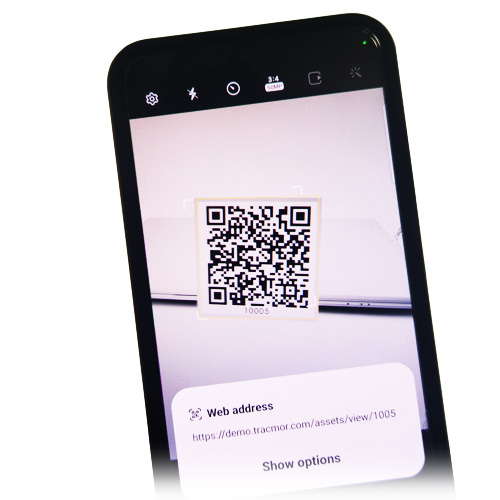
Here’s how you can scan a permalink-style QR code created by Tracmor with your built-in camera app on Android and iOS:
- Open the camera app. On most iOS devices now you can also say “siri, code scanner” or with Android devices you can say “hey google, barcode scanner”.
- Point the camera at the QR code: Hold your smartphone up to the QR code for the asset or inventory you want to scan. Make sure the code is within the viewfinder and the camera is focused on the code.
- Scan the QR code: On most smartphones, the camera app will automatically detect the QR code and display a notification or pop-up asking if you want to open the information in the QR code.
- Access the information: If you tap on the notification or pop-up, the Tracmor website will open and display information about the asset or inventory. You will be asked for your login information the first time you access the system from a new device.
Barcode and QR Code Scanner Apps for Tracmor
There are also a number of third-party apps available that add barcode scanning capabilities to your phones or tablet. While we cannot offer a comprehensive list of these third-party apps, many of them will work well in conjunction with our web interface on your mobile device so that you can take advantage of scanning bar codes using your device’s onboard camera.

SM Keyboard for iOS and Android
SM KEYBOARD BY SOCKET MOBILE: Socket Mobile offers a free app for mobile devices called SM Keyboard for iOS and Android which can be used in conjunction with the Tracmor web interface to transform your iPhone, iPad or Android into a handy QR code scanner.
Using QR Codes versus Barcodes with Tracmor
Tramcor also offers the option of using barcodes instead of QR codes. 1D barcodes can take up less space than a 2D QR code so they are helpful for very small objects where a square code simply will not fit. This is extremely useful with a web-based system like Tracmor when you want to inventory small items or track tiny assets. 1D barcodes can also be wrapped around narrow objects like cables or shelving that uses round poles for supports.