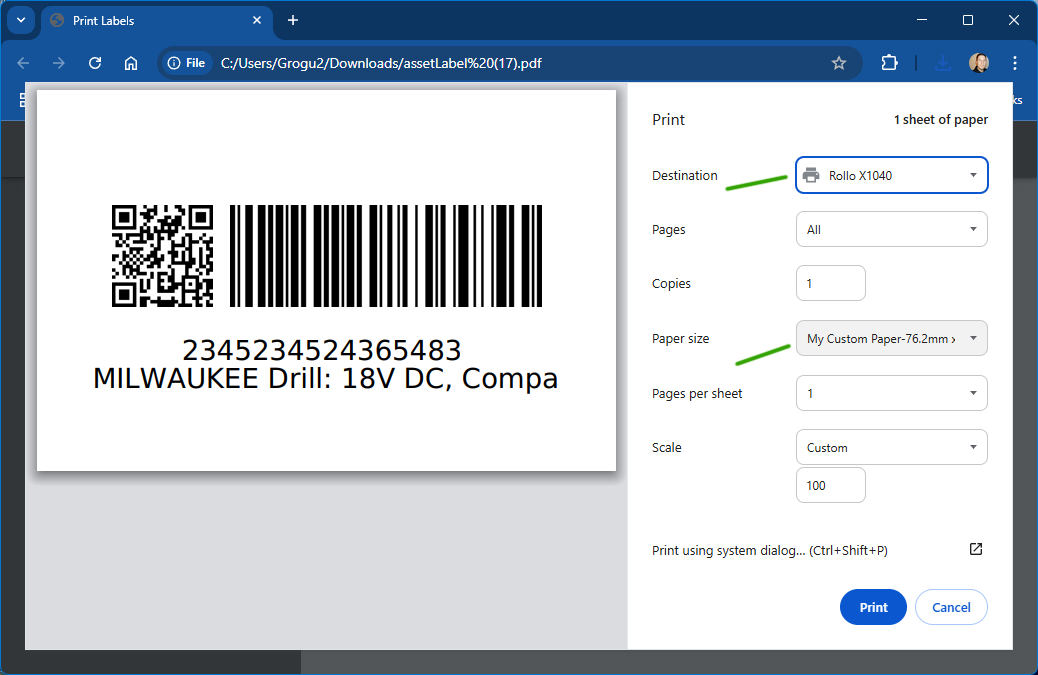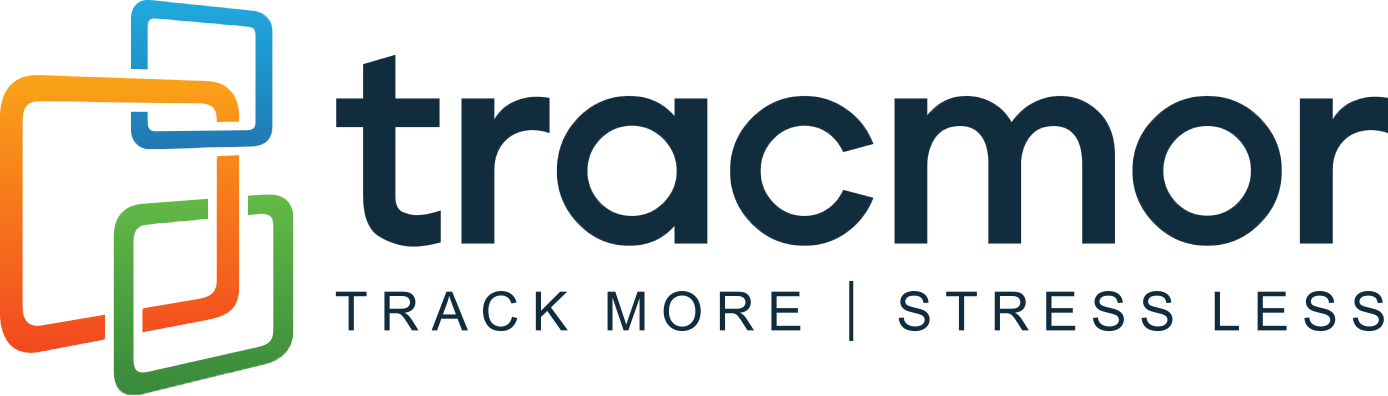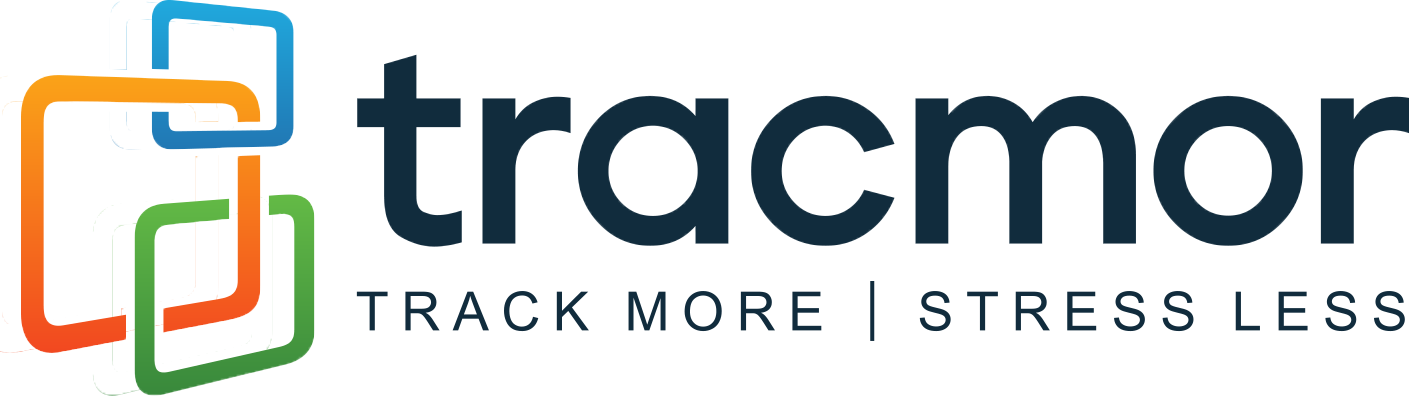Tracmor Knowledge Base
Printer Settings For Windows (USB only) 🖨️
From Windows Settings screen select Printers and Scanners
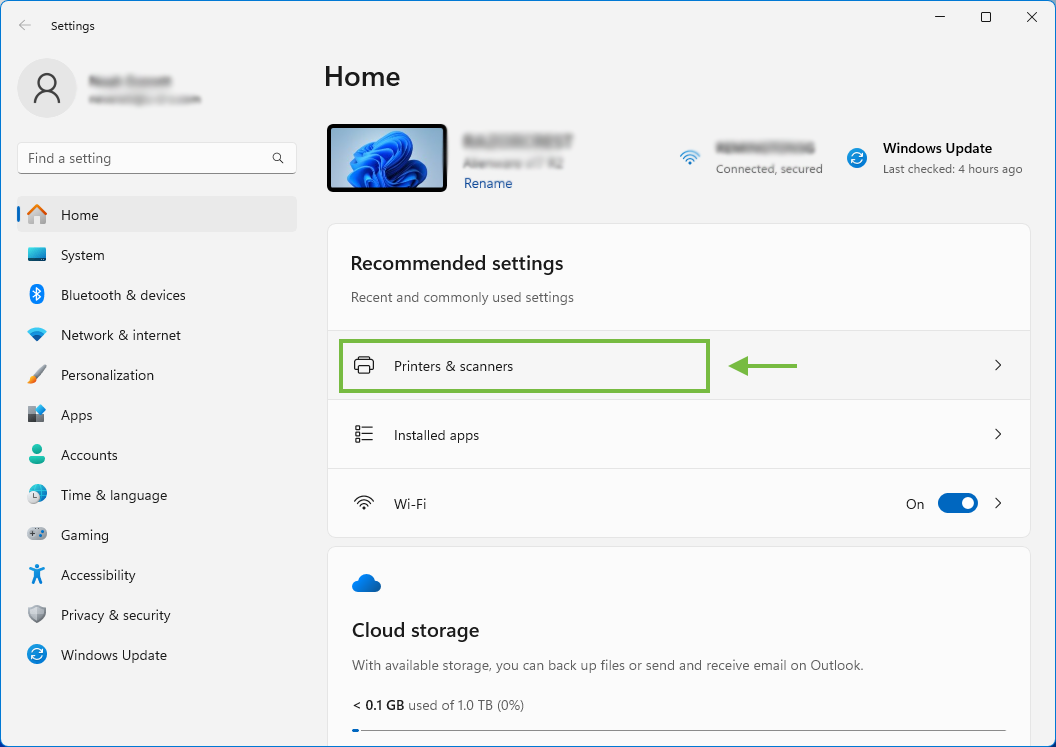
In Printers and Scanners click on your Rollo printer
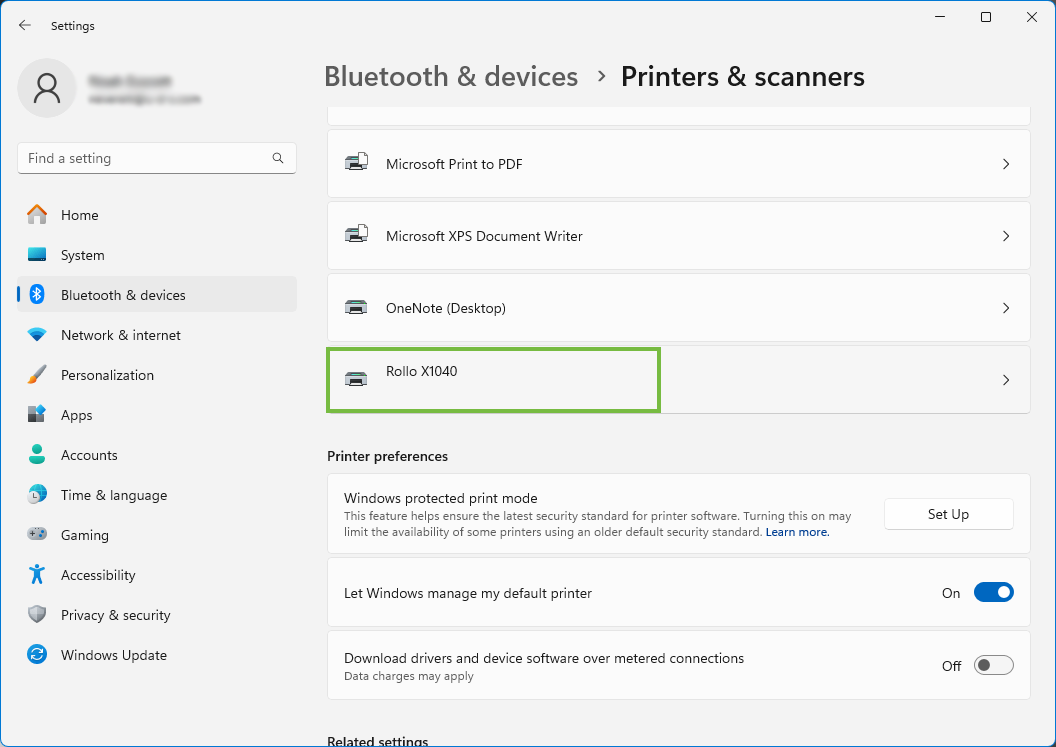
Select Rollo printer properties

Go to the Advanced settings
- select the right driver for your Rollo Printer and then go the Printing Defaults
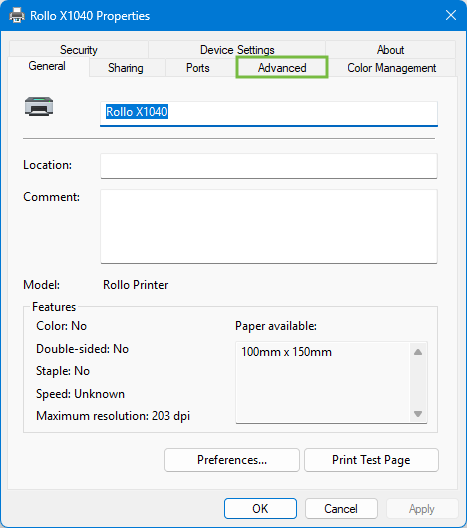
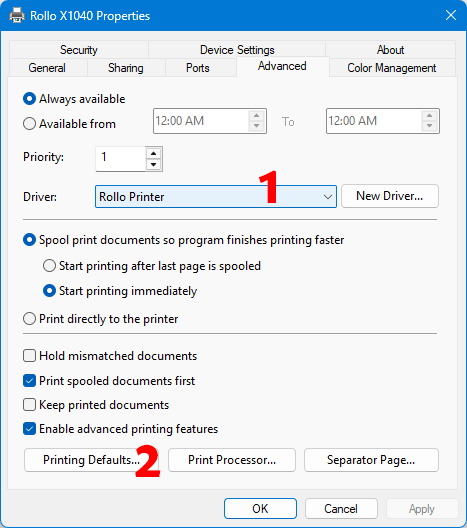
In Printing Defaults go to the settings
- Under the Settings tab create a new customer paper size in mm. 76.2mm x 50.8mm with the following settings and save them then click ok.
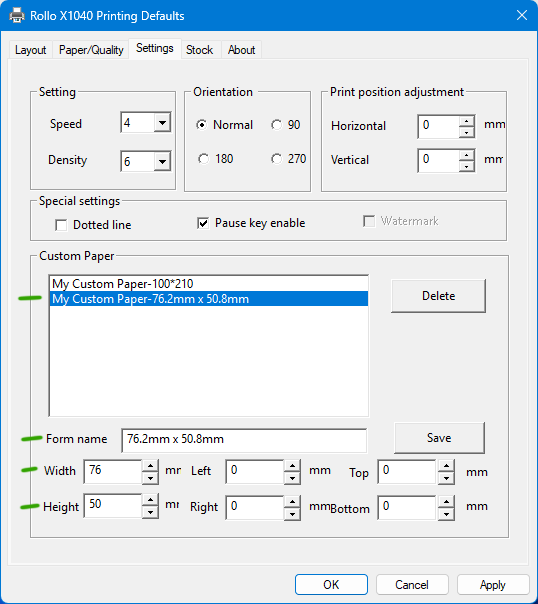
- Now go open the PDF file you created it the first step using Google Chrome and when printing select the new size you created: