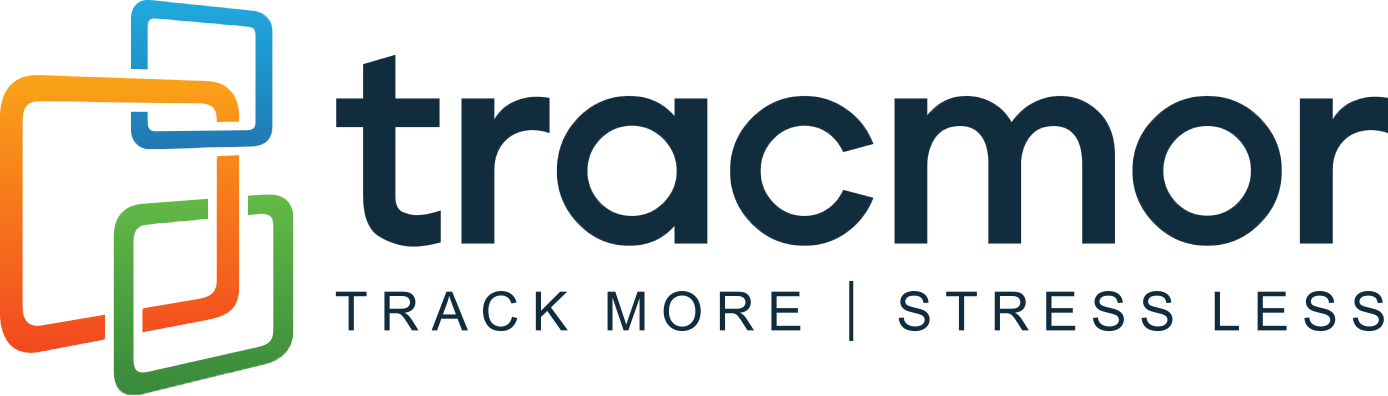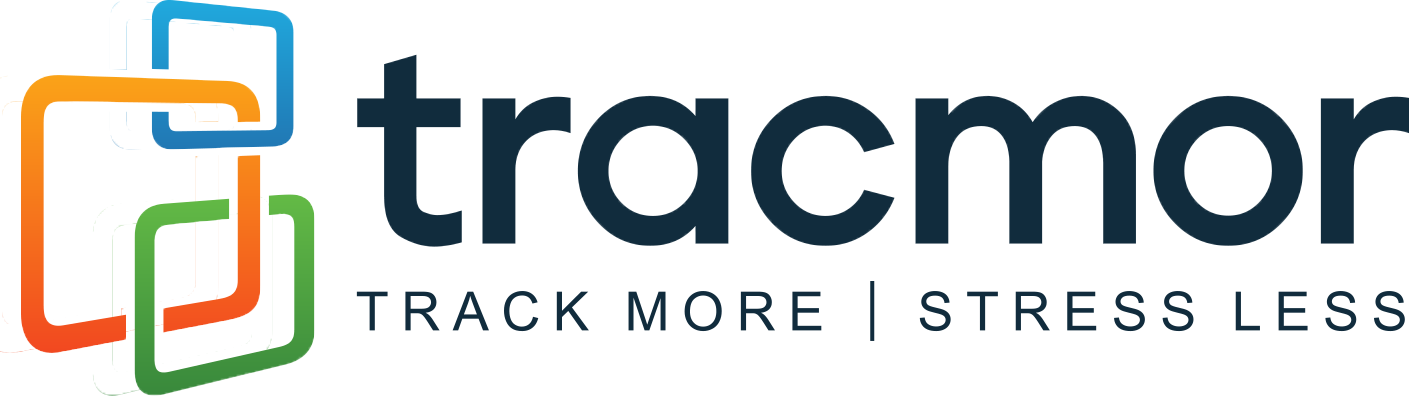Tracmor Knowledge Base
How to Create a Shortcut to Tracmor on Your Android or iPhone
Adding a link to Tracmor on your mobile device’s home screen can be a convenient way to quickly access your account. Here are the steps to do so on an Android and iPhone device.
Add a Shortcut to Tracmor on Android Devices:
Step 1. Open Google Chrome on your Android and navigate to tracmor.com to begin.
Step 2. Log into your Tracmor account using the LOG IN button at the top.
Step 3. Tap the menu icon in the top-right corner of the screen with the three dots like this
Step 4. Tap on “Add to Home Screen” to begin.
Step 5. Tap on “Add” to confirm.
A link to Tracmor will now appear as an icon on your Android home screen.
Add a Shortcut to Tracmor on iPhone or iOS Devices:
Step 1. Open Safari on your iPhone or iOS device and navigate to tracmor.com to begin.
Step 2. Log into your Tracmor account using the LOG IN button at the top.
Step 3. Tap the share icon, which is a square with an upward arrow over it like this
Step 4: Scroll down and select “Add to Home Screen” to begin.
Step 5: Tap on “Add” to confirm.
A link to Tracmor will now appear as an icon on your home screen.